Publish Settings
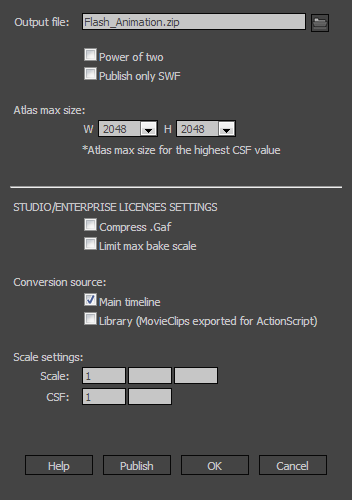
General Settings:
 By default GAF Extension saves a converted animation in the same directory where your FLA file is located. If the FLA file is not saved yet, the converted animation will be saved to "C:\Users\*your username*\AppData\Local\Temp". You can also choose a folder for saving the conversion results.
By default GAF Extension saves a converted animation in the same directory where your FLA file is located. If the FLA file is not saved yet, the converted animation will be saved to "C:\Users\*your username*\AppData\Local\Temp". You can also choose a folder for saving the conversion results.
 To save atlases with “Power of two” dimensions (256x256, 512x512, 1024x1024 etc.) turn this checkbox on. GAF Extension will find the nearest “power of two” dimension that fits the atlas content. Otherwise GAF Extension will save the atlas with the minimum possible size. All GAF runtime libraries are working fine with non “power of two” atlases.
To save atlases with “Power of two” dimensions (256x256, 512x512, 1024x1024 etc.) turn this checkbox on. GAF Extension will find the nearest “power of two” dimension that fits the atlas content. Otherwise GAF Extension will save the atlas with the minimum possible size. All GAF runtime libraries are working fine with non “power of two” atlases.
 If you want to save only *.swf file just turn on this checkbox.
If you want to save only *.swf file just turn on this checkbox.
 Here you can choose texture atlas’ max size generated by GAF Extension. If an animation’s content doesn’t fit in one atlas with the maximum possible size, GAF Extension will generate more atlases. Note: it is better for the playback performance when all animation’s content fits in one atlas. Otherwise much more draw calls will be generated. The maximum possible atlas size is 4096x4096.
Here you can choose texture atlas’ max size generated by GAF Extension. If an animation’s content doesn’t fit in one atlas with the maximum possible size, GAF Extension will generate more atlases. Note: it is better for the playback performance when all animation’s content fits in one atlas. Otherwise much more draw calls will be generated. The maximum possible atlas size is 4096x4096.
Studio\Enterprise Licenses Settings:
 GAF files can be compressed up to 10 times with this option turned on in the Settings Dialog!
GAF files can be compressed up to 10 times with this option turned on in the Settings Dialog!
 Example: you have created some animation with black solid fill background. Your background is let's say 1024x768 px. When you convert your animation you will see that one of the regions in the texture atlas are black rectangle with dimensions 1024x768 px. But you don't want it to be so big in the atlas. You want to save it in a smaller size in the texture atlas and stretch at playback. This is where the Limit max bake scale will be handy.
Example: you have created some animation with black solid fill background. Your background is let's say 1024x768 px. When you convert your animation you will see that one of the regions in the texture atlas are black rectangle with dimensions 1024x768 px. But you don't want it to be so big in the atlas. You want to save it in a smaller size in the texture atlas and stretch at playback. This is where the Limit max bake scale will be handy.
Create MovieClip with a small rectangular shape inside, for example 20x20px. Use it in your animation by placing an instance inside and stretch it to the required dimensions, for example 1024x768px. Turn on Limit max bake scale checkbox and set value 1 in the field near it. Convert the animation and you will see that this shape will be baked with dimensions 20x20px into the texture atlas. If you turn off this option - shape will be baked with dimensions 1024x768px.

With this option you can select a conversion source. So, you can create more than one animation inside one SWF file. Just export for ActionScript all MovieClips in Library (create a linkage).
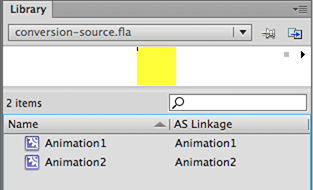
 Select Conversion source: Library (MovieClips exported for ActionScript) and publish your animations.
Select Conversion source: Library (MovieClips exported for ActionScript) and publish your animations.
There will be several animations and one texture atlas in the conversion output.

Scale settings
With this option you can target the devices with different resolutions on Android, iOS and other platforms:
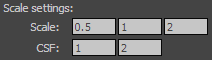
If you want to target Retina and non-Retina devices use the following Advanced Scale settings:
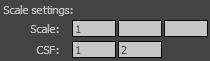
For Android devices Scale settings are useful:
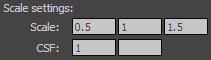
Animation publishing
After publishing your animation, the Sign Up or Login window will appear:
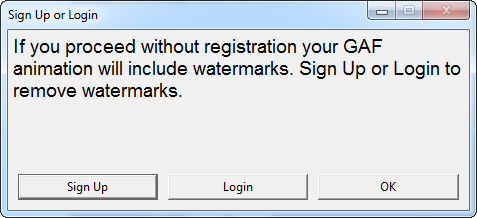
If you want to try GAF Publisher without registration feel free to do so by clicking OK. In such a case you will be able to use all the settings in the Publish Settings, but your animation will include “GAF MEDIA” watermarks.
If you want to get animation without watermarks, you need to Sign Up (FREE registration) or Login (if you already have an account). With free license you can use only free settings (General Settings above white line in the Publish Settings). If you want to use all the settings you need to use Studio or Enterprise licenses. To get more information about all licenses you can click here.