Documentation
How does the conversion work?
The conversion process can be done in two ways. Depending on the desired result you can choose on the two conversion modes: Plain or Nesting.
When conversion mode Plain is useful:
-
You need to play back the animation and disregard the internal structure of the animation.
-
You have Action Script 3 code that manages animation playback and you want to get in GAF what you see in Flash Player.
When conversion mode Nesting is useful:
-
You need to save internal nesting structure in the converted animation and to control nested timelines independently from each other.
-
You need to convert UI animated elements.
-
You don't need to use Action Script 3 to manage animation playback (In this mode developer can use some limited set of Action Script 3 code, that will be saved during conversion in an animation config and will be executed during playback in runtime.)
By default GAF Converter uses Plain conversion mode. But you can change it in Settings Dialog. Click on the Settings Dialog button → Conversion Panel → Conversion Mode.
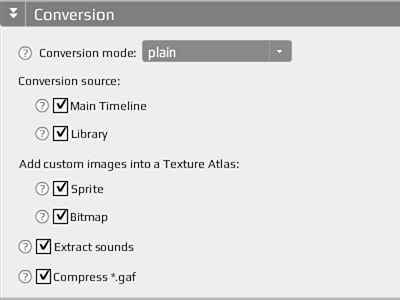
How does the conversion work in Plain conversion mode?
During the conversion GAF Converter plays an animation from an SWF file in Flash Player. It collects information about all Display Objects in the Display List when playing the animation frame by frame. Animation parts, that are visible during playback in Flash Player, are included into a texture atlas. All Action Script 3 inside an SWF is executed during conversion process.
How does GAF Converter define the animation’s end in Plain conversion mode?
GAF Converter chooses a “Monitored Timeline” as a reference point for detecting the end of the animation. If the Main Timeline’s length is more than one frame, than the Main Timeline becomes the “Monitored Timeline”. If the Main Timeline is one frame long, GAF Converter analyzes the Display List of the first frame and finds the MovieClip with the longest Timeline. This MovieClip becomes the “Monitored Timeline”. GAF Converter stops conversion after the “Monitored Timeline” reaches the last frame.
Result: A GAF animation that consists of texture atlas (*.png image contains unique parts of an animation) and binary config (*.gaf file contains all information about animation). Visually you get the same animation, but internal structure is different from the original SWF file.
How does the conversion work in Nesting conversion mode?
In contrast to Plain mode, during the conversion in the Nesting mode, the animation isn’t played back in Flash Player. In this mode GAF Converter collects information about all Display Objects in each frame in each Timeline separately. All Action Script 3 code is removed before conversion and doesn't impact the conversion process.
Result: A GAF animation that consists of texture atlas (*.png image contains unique parts of an animation) and binary config (*.gaf file contains all information about animation). During conversion in Nesting conversion mode, internal structure and nesting are saved. In the output GAF animation the internal structure will be the same as it is in Flash Pro.
The two conversion modes in combination with other conversion settings allows developers to use Flash Pro + GAF as a complete toolset for creating an exhaustive set of visual components for the game.
Please read the article Conversion modes: Plain and Nesting for more information.