Documentation
How does GAF Converter select content for conversion?
While creating an animation in Flash Pro, you can place it on Main Timeline (Stage) or in Library. Animation placed on Main Timeline is visible in Flash Preview (press Ctrl+Enter on Win or ⌘+Enter on Mac). Animation placed in the Library is not visible in Flash Preview. But it can be Exported for Action Script and then can be accessible in runtime by the Linkage. The workflow described above is used for creating animations for the regular flash applications. The same workflow you should use while creating animations, that will be converted into GAF. GAF Converter can convert animations placed on Main Timeline and/or in Library.
Main Timeline
The first and simplest way to create an animation in Flash Pro is to create it on Main Timeline. You can use Vector or Raster graphics, Movie Clips or Graphics, all types of Tweens and other features and tools of Flash Pro. GAF Converter can convert about 99% of what can be done in Flash Pro. The full list of the features you can read in the article Supported features of the Flash Pro.
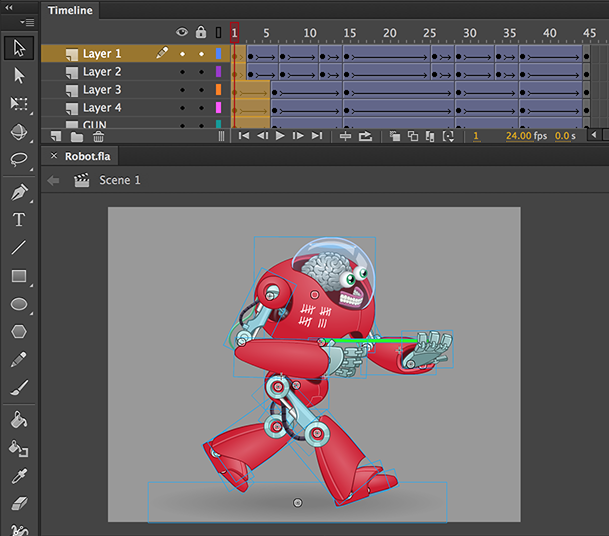
The pivot point of the animation on Main Timeline is a top left corner of the stage. You should keep this in mind while designing your animations. If you want to place the pivot point in the center of the animation, you should design the animation so that the top left corner of the stage appears in the center of your animation.
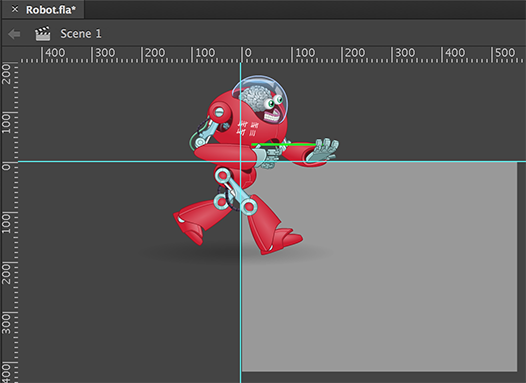
Library
You are able to create a Movie Clip symbol in the Library panel of the Flash Pro, create an animation inside this symbol, and point the GAF Converter convert the animation from the symbol. The pivot point of the animation exported for Action Script will be the pivot point of the exported Movie Clip symbol.
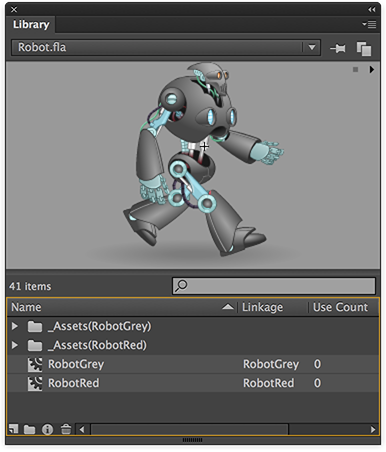
You must export the symbol for Action Script and give it Linkage name. Right click on the symbol in the Library panel and choose "Properties...". In the displayed pop up select the checkbox "Export for Action Script" and enter the Linkage (Class) name (or use the default, provided by Flash Pro).
Important: the checkbox "Export in frame 1" also should be selected in order to make it work.
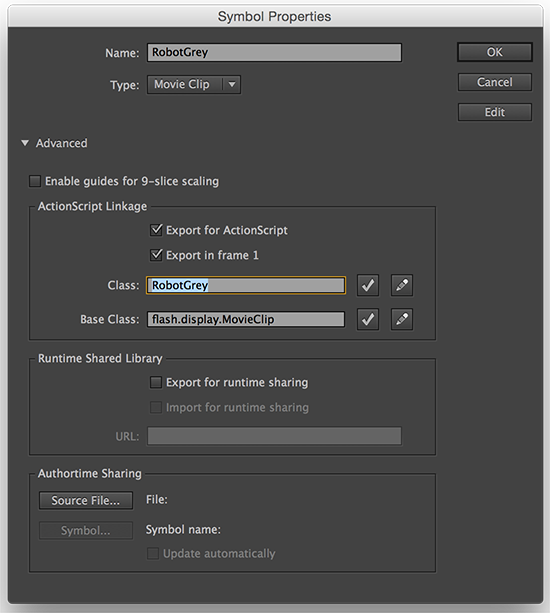
By default, GAF Converter is searching for the animation to convert on Main Timeline. If you need to convert an animation from the Library (Exported for Action Script), you need to adjust the conversion settings. Open the conversion settings of the GAF Converter and find Conversion panel.

Select the checkbox "Library (Movie Clips exported for Action Script)" and press "SAVE" button. Now the GAF Converter will search all the Movie Clips that were exported for Action Script.
Also, you can create several animations in Library and export them for Action Script. GAF Converter will convert all the animations exported for Action Script if the corresponding conversion source is selected in the conversion settings. The maximum number of the animations is not limited.
After the conversion, you can preview all the animations in GAF Preview by switching them in the Timelines combobox in the General panel. The name of the Timeline in combobox is “gafFileName::timelineLinkage”. The Main Timeline linkage is the "rootTimeline".
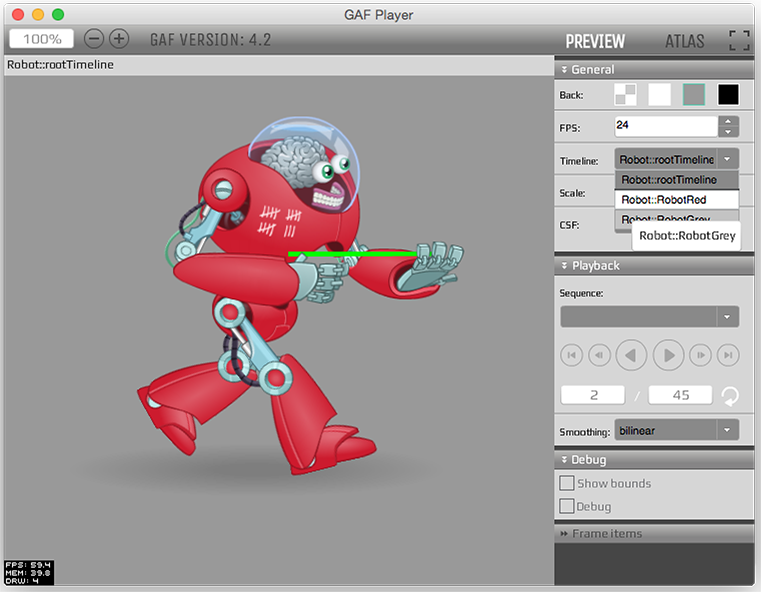
If you need to export animations from both of the Main Timeline and Library, select both conversion sources.